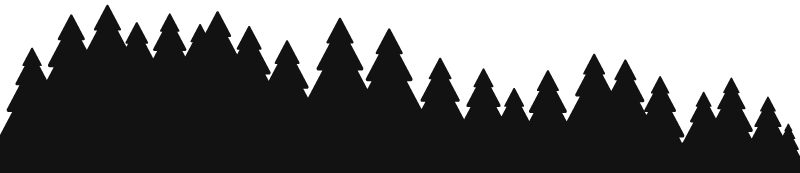General Information (V1.4)
This sheet has several other sheets which you may use to track your wolves, their pairs and partners, and gene projects. It is mostly automated, with some exceptions, but that will change as I learn and figure out how to make the sheet as automated as possible for convenience. If you have any suggestions, feel free to give me a poke!
- You will find most items in this sheet are partially, if not fully, automated. This means that a lot of the requirements from anyone seeking to use it are just to enter some information about their wolves, and potentially to add an image into a cell (which we will go over in the How-To section if you don't already know).
- Locked sheets means there is nothing for you to edit on those sheets, and that you can more or less just look at what is in there.
- There are hidden sheets for your sanity. You're free to look at and use them, but the main ones that you might want to hide or unhide are locked sheets. See How-To if you don't know how to hide or unhide sheets. Warning: there are a lot of them. All should be self-explanatory by name and are mostly for your organizational purposes.
- Deleting certain sheets can cause others to break. Do so at your own risk.
- Thank you to Delotha for all the help!
Sheet Information
The following criteria is how each sheet determines why a wolf is pulled into the sheet.
- G1s: Lineage is "Unknown" and/or Specialty is "G1".
- G2/3s: Specialty is “G2/3”.
- Low IDs: ID is below 100,000 and/or Specialty is "Low ID".
- Special IDs: Specialty is “Special ID”.
- Scrolled Bracchus: Specialty is “Scrolled Bracchus”.
- Breed Sheets: Breed is the specified breed.
- Sex Sheets: Sex is the specified sex.
How To Use Editable Sheets
Disclaimer: The following information is based on PC. It may be different on mobile!
Remember to go to File → Make a Copy. Otherwise you won't be able to use the sheet! You can find the sheet you can make a copy of by clicking here.
- The first thing you'll want to do is head over to the Data Entry sheet to enter all of your wolves' information. As the Project Tracker is currently a WIP, you don't need to worry about the Project section.
- If you're using the Breeding Pairs sheet, you can use the dropdown to pair up your wolves. Note that this does not currently show color ranges but may in the future. For pair prediction previews, you'll need to insert prediction images into the cells. To do this: Select Empty Cell → Insert → Image → Insert Image Into Cell. Select the correct image and you're done!
- Hiding and unhiding sheets is pretty easy. Hidden sheets are generally just more organizational sheets added to let you further customize your sheet's usage. To hide a sheet: Right Click Sheet → Hide Sheet. To unhide: View → Hidden Sheets → Sheet to Unhide.
- If you decide to use the Project Tracker, only alter the Genetics section. You can use the Completion checkboxes and insert an image of your project as well, but everything else should automatically enter. If the gene spelling does not match, the tracker will throw you an “ERROR”. Check your spelling. Always enter items in the following order: Breed, Gene 1, Gene 2, Gene 3, Sex, Age. If you do not enter them in that order, you will get an error.

Coming Soon
To a tracking sheet near you! Note that the following changes won't necessarily be added all at once.
- Project Tracker V2: Automation from Data Entry, Project Image Generation (+Census)
- Breeding Pair Color Ranges
- Companion Tracker (+Census)