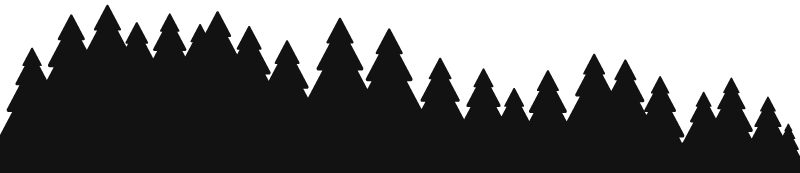Back to top
Text
Built-in Features for Text
Unlike the other sections in this thread, this one isn't going to contain HTML at all. Here, I'll be running through the built-in features the Text Editor provides for text - there's a lot of 'em!
Style
The Style button resembles a small wand. It has a variety of funky styles:
Normal
Quote - reply to a specific part of a post!
Code (preformatted)
Header (6 varieties)
Formatting
The row following Style contains bold, italics, underscore, strikethrough, and Remove Font Style. The first four can be combined in any way, while the last one clears all applied effects.
Lists
The Editor offers unordered and ordered lists. The former is a bulletpoint-styled list, while the latter increasingly numbers each new row.
Rule
A Horizontal Rule is just a thin line that can break up sections.
Link
Highlight the text you want to use as a button that brings someone to your destination, then use this feature. Doesn't work on images.
Tisq's Tips: Even the basics can make for a savvy experience. Understanding these can be the beginning of a creative journey!
Aligning Text
IMPORTANT NOTE: This section shows deprecated code. If the HTML version is updated, this section will be altered accordingly.
Before you lies a beautiful sea of words (or word), from your own making. But would you like to exercise your power even more and shift their location? Let's talk about how to align to the center. We won't be going over how to left-align as that is the default, and right-aligning is disabled so showing how to do it is kinda pointless.

We'll be using the Code View button, pictured above, to do this. Go ahead and click it - when you do this, you'll see a sprawl of HTML code. We're searching for the text you want to align, which will be written similar to how it appeared normally, just with some tags around it:

Around this, we're going to put a center tag:

Tisq's Tips:
I'll be including the tags and/or attributes in these little blurbs so you can copy-paste if you'd like!
Tags/Attributes
:
<center> </center>
Tooltip (hovering text) on Text
"Tooltip" refers to the text that pops up when you hover over an item - you see it all across the site! Adding a tooltip to your text can give additional information like a definition or clarification.

We'll be using the Code View button, pictured above, to do this. Go ahead and click it - when you do this, you'll see a sprawl of HTML code. We're searching for the text you want to have the tooltip, which will be written similar to how it appeared normally, just with some tags around it:

Inside the tag surrounding your text, we'll be inserting a "title" attribute...

...and you can insert whatever you want to pop up between those quotes! You can check to see how it might appear here:
This is example text.
Tisq's Tips: In theory, you can put the "title" attribute in whatever tag is surrounding your text. For example, mine looks like <b
title="I'm a tooltip">This is example text.<\/b>, just without the \ in the end of the tag.
Tags/Attributes
:
title="I'm a tooltip"
Marking (highlighting) Text
IMPORTANT NOTE: This function currently does not work on site.
"Marking" text adds a little highlight to its background, making it stand out amongst other items nearby.

We'll be using the Code View button, pictured above, to do this. Go ahead and click it - when you do this, you'll see a sprawl of HTML code. We're searching for the text you want to highlight, which will be written similar to how it appeared normally, just with some tags around it:

Around your text, we'll be adding our "mark" tag:

...and that's it! You can check to see how it might appear here: This is example text.
Tisq's Tips:
Tags/Attributes : <mark> </mark>
BDO (reversing) Text
IMPORTANT NOTE: This function currently does not work on site. Saving a post with text utilizing BDO deletes the affected text.
BDO, or "bi-directional override", is a process that changes the direction text is written. Essentially, this means visually reversing it.

We'll be using the Code View button, pictured above, to do this. Go ahead and click it - when you do this, you'll see a sprawl of HTML code. We're searching for the text you're wanting to reverse, which will be written similar to how it appeared normally, just with some tags around it:

Around your text, we're going to be putting the "bdo" tag and its required "dir" attribute...

...where "rtl" is an acronym for "right-to-left". "ltr", or "left-to-right", is how your text is normally written and displayed.
And that's it! You can see how it might look in action right here:
Tisq's Tips: If you're an avid lore writer, BDO could be a fun and easy way to make a strange message!
Tags/Attributes: <bdo dir="rtl"> </bdo>
Back to top